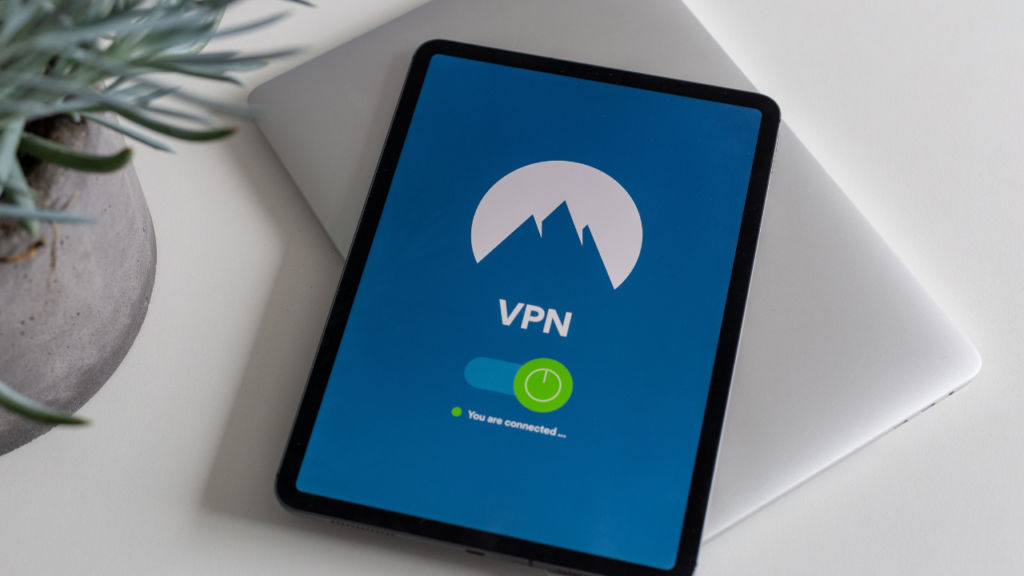How To Clean Your Android Phone To Make It Faster?
DataProt is supported by its audience. When you buy through links on our site, we may earn a commission. This, however, does not influence the evaluations in our reviews. Learn More.
Have you ever noticed that your Android phone is not as fast as it used to be?
Maybe it takes longer to launch apps, switch between tasks, or browse the web. That could be because your phone is cluttered with unnecessary files, apps, and data that slow it down. Cleaning up your Android phone can help you free up space, improve performance, and extend its battery life.
In this guide, we’ll delve into the essential steps of how to clean your Android phone to make it faster. From decluttering storage to managing apps and settings, we’ll explore a series of straightforward actions that can significantly enhance your device’s performance, rejuvenating its speed and efficiency.
🔑 Key Takeaways
In this guide, we’ll delve into the realm of Android phone optimization, uncovering essential strategies to enhance speed, clear clutter, and maximize performance. For those seeking swift insights, here’s a quick overview:
- Cleaning your Android phone enhances speed, stability, and responsiveness. It also frees up space and extends battery life.
- Free up Android space without deleting anything: Restart, update, declutter the home screen, and minimize animations.
- Clear the internal storage manually: Clear cached data and browser cookies, manage downloads, remove apps, or do a factory reset.
- Clean internal memory: Do a backup, clear app data, wipe cache, or do a factory reset.
- Additional tips for optimizing your device’s storage and performance: Use “lite” apps from trusted sources, SD card transfers, backup media, and address full storage.
- Use advanced methods if the native Android ones are not giving you the desired results: Custom ROM, virus cleaning.
- Try some of the third-party apps: Files by Google, CCleaner, Droid Optimizer, Norton Clean, and All-In-One Toolbox.
How To Free Up Space on Android Without Deleting Anything

One of the easiest ways to make your Android phone faster is to free up some space on it. However, you might not want to delete your cherished photos and apps. Fortunately, there are a few ways to optimize your phone’s storage and keep it running smoothly without deleting anything.
Here are some effective strategies:
- Restart Your Device Regularly: It might sound simple, but restarting your Android device regularly can work wonders for its performance. This action clears out temporary files and cache, refreshes system processes, and can help free up memory that might be hogged by background tasks. Make it a habit to restart your device at least once a week to maintain optimal performance.
- Keep Your Phone Updated: Firmware updates aren’t just about new features; they often come with bug fixes, security patches, and other performance enhancements that can optimize your device. Regularly check for system updates and make sure your Android device is using the newest version of its operating system. You can check for updates in your Settings app under “System” or “About Phone.”
- Clean Up The Home Screen: A cluttered home screen with numerous widgets, app shortcuts, and wallpapers can consume valuable system resources. Streamline your home screen by removing unnecessary widgets and keeping only the most essential app shortcuts. Consider using a simple wallpaper to reduce visual clutter and improve overall responsiveness.
| 📖 Definition: Widgets are mini-apps that run in the background and consume resources. |
- Reduce or Turn Off Animations: Animations are the visual effects that make your phone look smooth and fancy. However, they can also take up some space and memory and slow down your device, especially if it’s older or has limited hardware capabilities. To give your Android phone a speed boost, consider reducing the animation scale or turning off animations altogether. You can do that in your “Developer Options” menu under “Settings.”
Free Up Internal Storage – Manual Methods
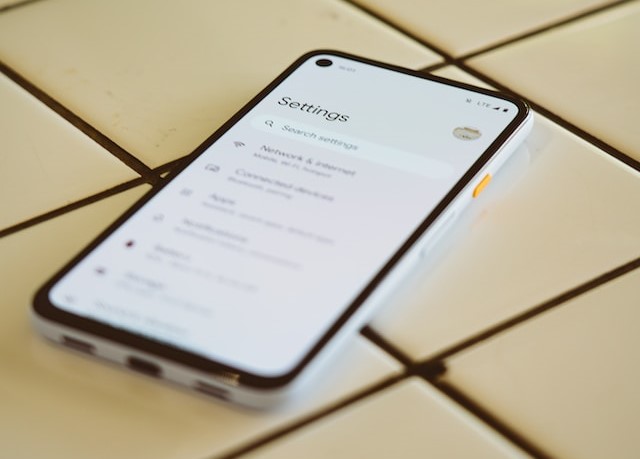
Managing your Android device’s internal storage is essential for maintaining optimal performance. Over time, cached data, unused apps, and accumulated downloads can take up valuable space and contribute to sluggishness.
These are some manual methods that can free up some internal storage space on your Android smartphone:
- Clear Cached App Data: Cached app data – temporary files that apps use for quicker loading – can pile up and eat up space. To clear the cache for a particular app, go to Settings > Storage > Other apps > (App’s Name), and select “Clear cache.” To clear the cache for all apps, go to Settings > Storage > Cached data and tap “OK.”
- Clear Browser’s Cookies and Cache: Web browsers also store cookies and cache for speed and preferences, but they can bloat over time. To clear your browser’s cookies and cache, open the browser and look for an option in its settings screen. For example, in Chrome, you can go to Settings > Privacy and Security > Clear browsing data.
- Managing Downloads: Files you download – images, documents, and media – can quickly fill up your storage. Regularly review your Downloads folder and delete files you no longer need. Consider moving essential files to cloud storage services like Google Drive or Dropbox to save space on your device.
- Removing Unused Apps: Unused apps can silently consume storage space and even impact your device’s performance. Review your app list and identify applications you no longer use. Uninstall these apps by going to Settings > Apps and selecting the ones you wish to remove. That will also reduce background processes.
- Factory Reset: If your Android phone’s performance remains sluggish despite your efforts, a factory reset can be a last resort. Be cautious, as this action will erase all data on your device. Therefore, you should only do this if you have everything backed up or if you don’t mind starting from scratch. Go to Settings > System > Reset options > Erase all data (factory reset) and follow the instructions.
Cleaning Android Phone Internal Memory
Another aspect of cleaning your Android phone is freeing its internal memory.
| ⚠️ Attention! Internal memory is not the same as internal storage. The difference is that internal memory is the component that allows your phone to access and use data in the short term, while internal storage is the non-volatile memory where data is stored over the long term. |
Your Android device’s internal memory, often referred to as RAM (Random Access Memory), is crucial for the device’s multitasking capabilities. It’s where the active apps, running processes, and temporary data reside while the device is in use. As you switch between apps and tasks, data fills up this memory, and without proper management, it can lead to performance issues.
Here’s a step-by-step guide on how to clean your Android device’s RAM:
- Close Unnecessary Apps: Multitasking is great, but having too many apps open simultaneously can overwhelm the internal memory. Regularly close apps you’re not actively using to free up space.
- Use Built-In Memory Management Tools: Many Android devices have built-in memory management tools that can help optimize RAM usage. These tools often include options to clear background processes and free up memory.
- Uninstall or Disable Bloatware: Bloatware refers to pre-installed apps that you might not use. These apps can consume both storage space and memory. Uninstall or disable them to free up internal memory.
- Limit Background Processes: Some apps continue running in the background even when you’re not actively using them. Head to Settings > Apps > (App Name) > Battery > Background restriction, and limit background activities for apps that you don’t need running all the time.
- Restart Your Device: A simple restart can clear out temporary data and processes that might be hogging the internal memory. It’s like giving your smartphone a fresh start.
- Monitor Memory Usage: Keep an eye on your device’s memory usage in Settings. If you notice that it’s consistently reaching its full capacity, it might be time to optimize your app usage or consider upgrading to a device with more RAM.
| ✅ Pro Tip: To further enhance your Android phone’s performance, consider using a lightweight launcher that uses fewer resources, resulting in smoother navigation and faster response times. |
More Tips On Freeing Up Space On Android

Besides the methods we have discussed so far, there are a few more tips that could help you optimize storage on your Android phone further.
Use Lite Versions of Apps: Many popular apps offer lightweight – often called “lite” – versions designed to use fewer resources and take up less space. These versions provide essential functionality while conserving both storage and memory, making them perfect for devices with limited resources.
Install Apps From Trusted Sources: Stick to reputable app stores like Google Play Store to ensure the apps you download are legitimate and safe. Avoid sideloading apps from unknown sources; they might come with unnecessary bloatware or potentially harmful software.
Transferring Apps to an SD Card: If your device supports external storage, consider moving apps that allow it to your SD card. That can free up valuable internal storage space for other apps and files. Be cautious, though, as not all apps can be moved, and some might require additional steps.
Backing Up Media Files: Regularly back up your images, videos, and other media files to Cloud storage services or your computer. It not only helps free up space but safeguards your precious memories in case of device issues, too.
Addressing the Issue of Phone Storage Being Full for No Reason: If your phone’s storage appears to be filling up without clear reasons, consider checking for hidden files, app caches, or temporary files that could be accumulating. Clearing these out can often reclaim substantial amounts of storage.
Advanced Methods To Speed Up An Android Phone:
If you have tried the basic methods to speed up your Android phone, such as deleting unwanted files, uninstalling unused apps, and optimizing your settings, but still feel that your phone is sluggish and slow, you might want to try some advanced methods.
These will require more technical skills and may carry some risks, so proceed with caution and at your own responsibility.
Install a Custom ROM: A custom ROM is essentially a modified version of the Android OS that can offer enhanced features, improved performance, and a fresh look. However, installing a custom ROM also requires unlocking your bootloader, which could void your warranty and interfere with some features. Be sure to find a compatible ROM for your device and follow the installation instructions carefully.
Clean Your Android Phone from Viruses: Viruses and malware not only pose security risks but can also impact your device’s speed and performance. These malicious programs can consume resources, slow down processes, and cause unexpected behavior.
To clean your Android phone from viruses, you should:
- Install a reputable antivirus app from a trusted source.
- Run a full scan of your device to detect and remove any malware.
- Regularly update your antivirus app to stay protected against new threats.
- Be cautious when downloading any apps or files from unknown sources.
| 💡 Did you know? The first Android version to carry a dessert-themed name was Android 1.5 Cupcake. The tradition of naming Android versions after sweet treats began with this release in April 2009! |
Using Third-Party Cleaning Apps
Apart from Android’s built-in methods, third-party cleaning apps can further optimize your Android’s storage. These apps typically offer extra features and comprehensive junk file removal.
Still, be cautious – some may include ads, malware, and intrusive permissions that risk your phone’s security and privacy. Prioritize trusted sources like the Google Play Store, and review ratings and feedback before installing any app.
How Third-Party Clean Up And Free Up Space On Android
Below are some of the popular and reliable third-party cleaning apps that you can try:
- Files by Google: This official app from Google not only helps you free up space but also organizes your files efficiently. It identifies large files, duplicate content, and rarely-used apps, making it easy to decide what to keep and what to remove.
- CCleaner: It is a well-known name in PC optimization, and its Android app brings the same level of efficiency to smartphones. CCleaner clears app caches, browser history, and call logs while also allowing you to manage apps and system resources.
- Droid Optimizer: Droid Optimizer offers a user-friendly interface to clean your device’s cache, residual files, and app leftovers. It also provides battery management tools to extend your device’s battery life.
- Norton Clean: Developed by the renowned security company, Norton Clean focuses on freeing up storage space while ensuring your privacy. It scans and removes junk files, app caches, and residual files without compromising your personal data.
- All-In-One Toolbox: As the name suggests, All-In-One Toolbox provides a comprehensive suite of tools for optimizing your device. It cleans junk files, manages apps, improves battery life, and even offers a CPU cooler to prevent overheating.
Summing Up
Knowing how to clean your Android phone to make it faster is the key to unlocking its full potential. By clearing clutter, managing apps, and utilizing third-party tools wisely, you can enjoy a faster, more responsive device.
Regular maintenance, careful app management, and keeping an eye on memory usage can make a remarkable difference in your daily experience.
With these insights and actions, you’re now equipped to keep your Android phone optimized for peak performance.