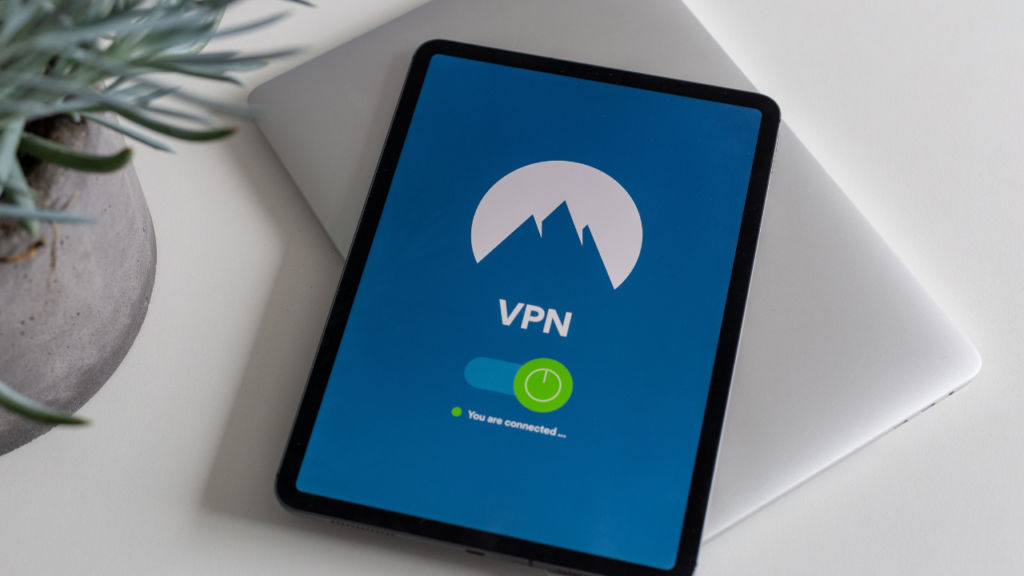How To Get More Storage on an iPhone for Free
DataProt is supported by its audience. When you buy through links on our site, we may earn a commission. This, however, does not influence the evaluations in our reviews. Learn More.
As anyone with an iPhone knows, storage space can fill up quickly. Whether taking advantage of the camera to capture memories or downloading new apps, it’s not uncommon to find yourself running low on storage. You can always delete items to free up space, but we have additional tips on how to get more storage on an iPhone.
Declutter Your iPhone for Free
Although the iPhone offers you the option to upgrade your storage the moment you start piling up photos, videos, music, and documents, there are ways to free up space on your iPhone without having to pay for it. Therefore, if you don’t want to buy more storage for your iPhone, read on.
Check What’s Taking Up the Most Space on Your iPhone
The first step towards getting rid of the annoying notifications warning you that you’ll soon need to buy more storage is establishing which apps are the main culprits. To do this, go to:
- Settings
- Navigate to General
- Go to iPhone Storage
You’ll be able to see a breakdown of the apps and which ones are taking up the most space.
Get Rid of Unused Apps
Almost all of us have apps we’ve installed but rarely used or used only once. These apps can take up precious space and slow down your phone’s performance, so it’s recommended to go through your app library from time to time to do an iPhone storage cleanup. To do this, go to:
- iPhone Settings
- Tap on General
- Proceed to iPhone Storage.
- Tap on the app and then on Delete App.
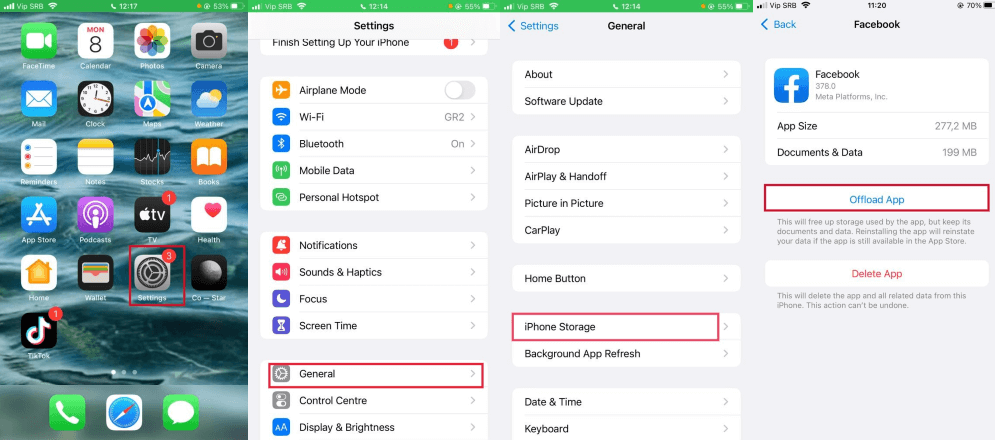
You can also do this by unlocking your phone and finding an app you want to delete on the main screen.
- Press and hold the app.
- Tap on Remove App.
- Tap on Delete App.
Move Photos and Videos to the Cloud
One of the easiest ways to free up space on your iPhone without deleting your photos and videos is to move them to the cloud. However, moving such content to your iCloud is probably not the wisest solution because you’ll lose it on your iCloud the moment you delete it from your phone. For this reason, it’s best to transfer your photos and videos to a third-party cloud storage service such as Dropbox, Google Photos, Box, or OneDrive.
If you choose to transfer your photos and videos to Google Photos, here are the steps you need to take to free up storage on an iPhone.

- Go to privacy.apple.com and log in with your Apple ID to your iCloud.
- Navigate to Transfer a copy of your data.
- Proceed to Request to transfer a copy of your data.
- From the drop-down menu, choose Google Photos.
- Select Photos and Videos.
- Click Continue, and if you have enough storage, click Continue again.
- Sign in to your Google account, grant access to Apple, and proceed to transfer.
Delete Photos, Videos, and Other Content From Apps
The photos, videos, and music you download from your apps are one of the main reasons you’re running low on storage. Many people who use iMessage or other messaging apps send and receive a lot of videos and photos without even realizing many of them are downloaded to their phones. Deleting this content can significantly free up space. To do this, you need to:
- Go to Settings
- Tap on General.
- Tap iPhone Storage.
- Find the app with downloaded content.
- You’ll have the option to Offload App or Delete App.
- Tap on Delete App.
This will remove the downloaded content from the app and free up space on your iPhone.
Offload Apps You Don’t Use Often
Instead of deleting an app, you can simply offload it – remove the app, but keep all the data and documents. This allows you to reinstall the app at another time and continue using it with all the content that you had before you offloaded the app. To do this, follow the simple steps.
- Go to Settings.
- Tap on General.
- Tap on iPhone Storage.
- Select the app you want to offload.
- Tap on Offload App.
There’s also an option to set your phone to automatically offload apps by going to Settings, then to the App Store, and turning on the toggle switch to Offload Unused Apps.
Optimize Photo Storage
Apple has developed a solution to help you make the most of your iPhone storage: The photo storage optimization feature enables you to save smaller photo files locally instead of original versions. This is very handy if your phone is running low on storage because you can get more space on your iPhone and still access the content in its original form by downloading the photos from iCloud.
To turn this feature on, go to:
- Settings
- Scroll down to Photos.
- Make sure the blue checkmark is on next to Optimize iPhone Storage.

Automatically Delete SMS Messages
With the rise of smartphones, texting has become a common way to communicate with people. You can share photos, videos, voice messages, and other content with just a few taps of your finger. Therefore, not only your photos and videos are to blame for stuffing your iPhone storage. To automatically set your phone to delete the message history, follow these steps:
- Go to Settings.
- Choose Messages.
- Tap Keep Messages under Message History.
- Select if you want to retain messages for 30 days, one year, or forever.
Clear Out Your Web Browser Cache
Clearing your cache can help free up some storage space and make your web browsing much faster. It’s worth mentioning that other methods on this list may be more effective in freeing up your storage than clearing out the cache, but every little helps. To clear out the cache, go to:
- Settings
- Scroll down to Safari.
- Tap Clear History and Website Data.
As these steps offer you a chance to free up space on your iPhone, you can always opt for the easiest option – to buy storage, i.e., upgrade iCloud storage. Depending on your needs, you can get 50GB, 200GB, or 2TB. Most users are just fine with 50GB.
Other than heeding all these tips, you can clear iPhone storage by deleting old emails from your iCloud or deleting files from the iCloud drive. If all of this doesn’t free up enough storage, you can take a look at your iCloud and try to get more space by making additional changes to it.
Bottom Line
If you’ve been struggling with the “Storage Almost Full” message on your iPhone, this article will hopefully help you understand how to get more storage on your device. Following our step-by-step guide, you can quickly and easily free up some much-needed space on your iPhone without paying for it.