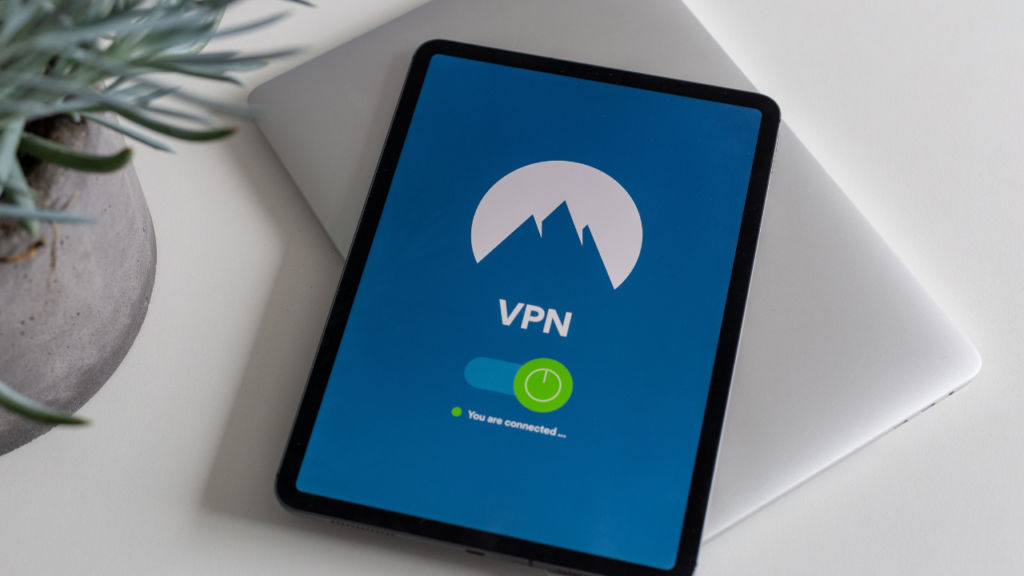How Do You Uninstall Norton Antivirus?
DataProt is supported by its audience. When you buy through links on our site, we may earn a commission. This, however, does not influence the evaluations in our reviews. Learn More.
It’s one of the great frustrations of buying a new computer when the device comes with a particular antivirus preinstalled on it, especially if it’s just the trial version that quickly expires. Typically, you’d want to uninstall it, which can be time-consuming if you don’t know how.
If you tried but failed to uninstall Norton, here is a step-by-step procedure that’ll help you remove it regardless of which operating system your device runs on.
Uninstall Norton on Windows Devices
If you are looking to get rid of Norton protection on your Windows device, here’s the procedure you should follow:
- Press Windows + R, which will open the Run dialog box.
- Type in appwiz.cpl, and press Enter. You’ll see the list of all installed programs you have on your computer.
- Find and select the Norton Family application and click Remove or Uninstall.
- The uninstaller will prompt you to confirm.
- The following prompt will be to type in the parent email address and the related password.

- Exit everything and restart your computer to uninstall Norton completely.
Occasionally, some remnants of the antivirus program may linger on your computer. As these take up valuable space, you might want to delete them as well. Unfortunately, you’ll have to do this manually, so let’s see how.
- Open My Computer and select the drive where your antivirus used to be.
- Once there, open Program Files.
- Look or search for any leftover folders that have Norton in their title. Right-click on them and select the Delete option.
Uninstall Norton on Mac Devices
We hope our instructions on how to uninstall Norton on Windows 10 were helpful. If, however, you’re a proud Mac owner, the procedure is a bit different. Here is what you should do to remove the antivirus software from your macOS device.
The good news is that the procedure on a Mac is even simpler. The Mac version of this app has the option to uninstall it within the app itself. In the Norton menu, click on Uninstall Norton Security. 
However, this doesn’t always work, or you might prefer to handle the whole process yourself. If you want to know how to uninstall Norton on Mac manually, the procedure is very much the same as with uninstalling any other piece of software. Therefore, you should consider taking the following steps:
- Go to the Applications through your Finder. You will find them in its left pane.
- Find the Norton application and drag it to the Trash folder.
- You will be prompted to give your administrator password. Type it in and click OK.
- Click Uninstall on the next window that appears.
- Restart your device to complete the process of removing Norton from your Mac.
Uninstall Norton on iPhone and iPad Devices
On iOS devices, the process is as straightforward as it can get:
- Locate the app icon on your Home screen, tap on it, and hold it until it jiggles.
- Tap on the X you can find in the top-left corner and then select Delete.
Uninstall Norton on Android Devices
With Android devices, the process mainly depends on the type of the device and the version of the operating system it runs on. However, some general steps do apply. Here’s how to uninstall Norton on an Android device:
- Go to Settings from your home screen, and find Security under Personal Options.
- Proceed to Device Administrators, where you should be able to find Norton Family.
- Uncheck the checkbox next to it, and tap on Deactivate on the next screen.
- Go back to Settings and find either Apps, Application, or Application Manager to find the applications installed on your device.
- Tap on Norton Family, and then on Uninstall.
An Important Warning
After you complete the steps needed to uninstall Norton Internet Security, the next most important step is to find an antivirus app that suits you and install it instead of Norton. There are multiple benefits of having an antivirus installed, and you certainly don’t want to leave your device vulnerable to malware.