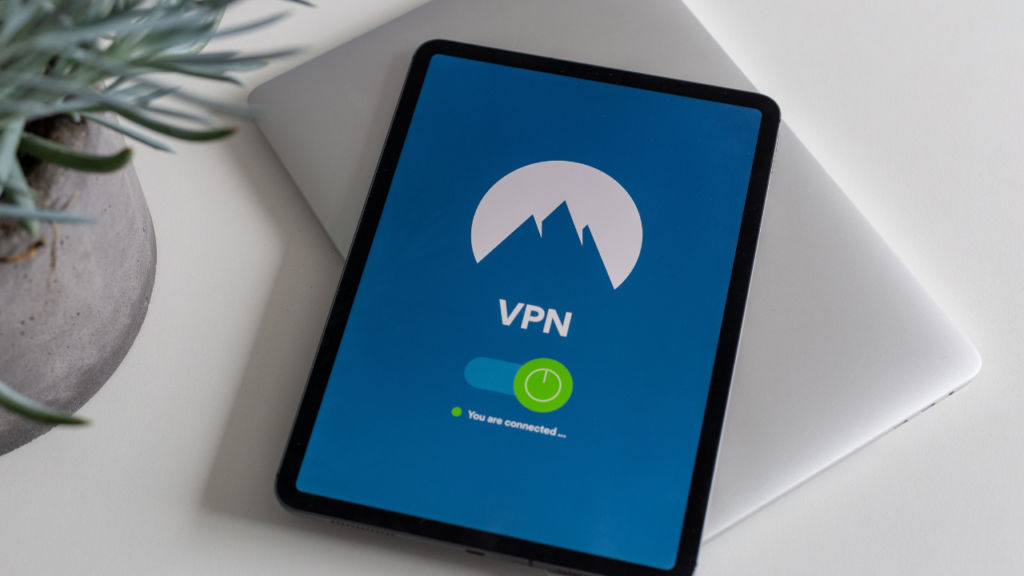How to Uninstall Malwarebytes from Your Device
DataProt is supported by its audience. When you buy through links on our site, we may earn a commission. This, however, does not influence the evaluations in our reviews. Learn More.
Having an antivirus tool installed on your device is a must, as you need protection from all the malware trying to infiltrate your computer. However, some computers come with an antivirus program preinstalled, which is often not the antivirus software you’d pick for your device.
Malwarebytes is an excellent antivirus app that could keep you safe from malware. However, if you still wish to remove it to install another one, here is how to uninstall Malwarebytes from your computer.
Removing Malwarebytes from Windows
The procedure for Windows is the same one you’d use to uninstall any other program. Just follow these steps:
- Go to your Control Panel. You can access it with the help of the Windows search bar.
- In Programs, go to Uninstall a Program.
- You should be able to find Malwarebytes in the table on the right. Select it and click Uninstall.
- There will be a couple of confirmation windows for you to click Yes.
- Restart your computer to remove Malwarebytes completely.

Malwarebytes also offers the Malwarebytes Support Tool, a dedicated Malwarebytes removal tool that can help with the whole procedure. This is also a good solution in case the first attempt, for whatever reason, fails. Here’s how to uninstall the antivirus app using the removal tool:
- Download the tool, and open the mb-support file from your Downloads folder.
- You’ll see a User Account Control pop-up window, which you should confirm.
- Read and accept the license agreement when prompted. Wait for the tool to install.
- Once the Support Tool is installed on your computer, go to its left navigation pane and find Advanced Options.
- Find and click Clean. It’ll start the Malwarebytes uninstall tool, which will remove the antivirus program from your Windows. It’ll prompt you to restart your device, so save all your work beforehand.
- Then, you’ll be offered a post-reboot cleanup, with the option to reinstall Malwarebytes. If you haven’t changed your mind, select No.
- If you uninstalled Malwarebytes to troubleshoot a particular issue, go with Yes instead. It’ll reinstall it on your Windows.
Even though this tool, and altogether this option, doesn’t pop up as the first answer to the question of how to uninstall Malwarebytes, it’s an excellent solution to ensure that your Windows is clean of any trace of this antivirus. Although this tool is typically used to solve issues that can be fixed by uninstalling and installing Malwarebytes again, it’s also an excellent option for removing the antivirus software completely.
Installing other antimalware software to keep your device safe from all online threats should be your next step. Leaving your computer unprotected can cause a lot of issues with it down the line, including the dreaded blue screen of death. A good antivirus program will keep you protected from data loss and ensure you don’t fall victim to identity theft.
Removing Malwarebytes from Mac
Removing this antivirus app from Mac is a much simpler procedure, as it comes with a handy Uninstall feature.
- Open the Malwarebytes App.
- Locate and choose Uninstall under the Help section.

- You’ll be prompted to proceed with the uninstallation, so click Yes, and type in your administrator password.
- If you are removing it from your Mac, you won’t receive any notifications, and there’s no need to restart your device.
But keep this in mind: Even though you’ve uninstalled it, it doesn’t mean that there won’t be any files related to it still hanging around on your Mac. You might have to search for them and delete them manually to fully uninstall Malwarebytes from your device.
Don’t Skip the Last Step
Even though a good antivirus or antimalware solution can be costly, that’s not a valid reason not to have any. Antivirus software plays a significant role in cybersecurity and keeping your devices safe online, along with good VPNs and network monitoring software. So make sure you choose a reliable alternative to Malwarebytes once you’re done uninstalling it.