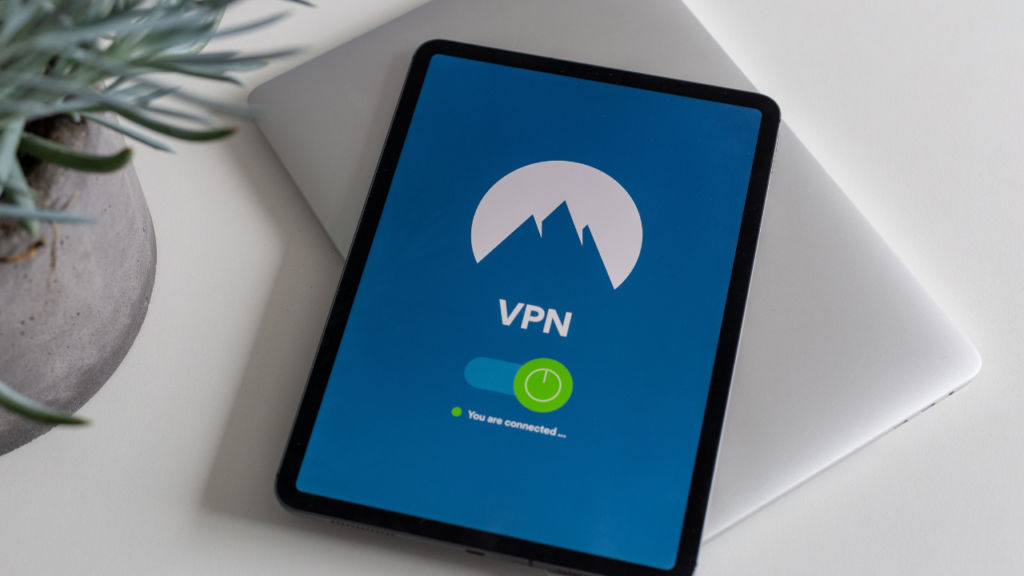How To Install a Free VPN on Amazon Fire TV Stick
DataProt is supported by its audience. When you buy through links on our site, we may earn a commission. This, however, does not influence the evaluations in our reviews. Learn More.
Privacy is a big deal in human society. It’s why we have fences, doors and separate rooms in our houses. As social as man is, the need to have your own space is essential. Today, this has extended to the digital world. VPN statistics show that about a third of all internet users have used a VPN at least once.
With that in mind, we’re here to show you how to install a free VPN on Amazon Fire TV Stick and which VPN services are worth considering. Let’s get started, shall we?
How Do You Install a Free VPN on Amazon’s Fire TV Stick?
The Amazon Fire TV Stick gives access to Amazon Prime and other streaming platforms like Netflix or Hulu.
Sometimes, though, you may be away from your primary location and still want to access your regular streaming activity. Or, you may wish to keep your streaming activity away from prying eyes or simply desire to check out another country’s Netflix offer.
VPNs are perfect for all these uses and give you the chance to watch any television content available on your Amazon Fire TV Stick safely and securely. Before we begin, however, you should know that VPN apps cannot run on first-generation Fire TV devices.
First, you need to determine if your device is on the list of compatible Fire TV Stick models:
- Fire TV Cube (1st Generation)
- Fire TV Cube (2nd Generation)
- Fire TV Stick (2nd Generation)
- Fire TV (3rd Generation Pendant Design)
- Fire TV Stick 4K
To check if you have a compatible device, you just need to look at the FCC ID. An FCC ID is a unique number assigned to any device registered with the United States Federal Communications Commission and can be used as an identifier. It typically consists of a grantee code and an equipment product code.
You would usually find this on the side of the device. If the FCC ID is anything other than “2ABDU-0509”, then you’re all good to go. Now, we can move on to installations.
There are two ways to install a free VPN on Amazon Fire TV Stick. You can simply search for the VPN provider’s app in Amazon’s online store and then install it once it has been found. If the VPN does not have its own Fire TV Stick app, the second option is to sideload it.
Let’s break down how both options work.
Installing a VPN App Through Amazon’s App Store
Follow these steps:
- Open the homepage on the Amazon Fire TV Stick, and then search for the name of your preferred VPN service.
- Download the VPN app and then install it on your device.
- Log into your account and connect to a server.
Sideloading a VPN App on Amazon Fire TV Stick
Here’s how to install a VPN on Amazon Fire TV Stick for free by sideloading it:
- Go to the Settings page and then click on Device.
- From this menu, select Developer options.
- Make sure that Apps from Unknown Sources and ADB Debugging are ON.

- Go to the Amazon Appstore on your Fire TV Stick device.
- Search for an app named Downloader and install it.

- Visit the VPN provider’s website, then look for the APK file used for manual installations on Android devices.
- Launch the Downloader app and enter the address of the APK file.

- Once the download process has been completed, confirm the app’s permissions and then click the Install button.
- Go back to your device and sign in again to activate the app.
- Turn the app on and pick a server, and you’re good to go.
Now that you know how to get a free VPN on an Amazon Fire TV Stick device let’s move on to updating the sideloaded VPN apps.
How to Update your Sideloaded VPN App on the Amazon Fire TV Stick
Unlike native apps, sideloaded apps cannot be updated to newer versions automatically. You need to handle these kinds of updates manually. Here is how to do it:
- Click on the Fire TV Stick homepage menu and select Settings.
- Now, click the application option, and select the Manage installed apps button.
- Next, click on the preferred VPN and select Force Stop.
- You will be asked to update the existing app or install it.
- Select the YES button and begin the updating sequence.
- Wait for the update to finish, and you’re all set.
Using a Mouse With the Fire TV Stick
Navigating on the Fire TV Stick can be tedious, thanks in no part to the remote. But with a mouse, that problem can go away. Let’s figure out how to use a mouse with the Fire TV Stick.
- Go to the Downloader app and click on Settings.
- Click on Enable JavaScript.
- Go to the Home tab, input the APK URL and download the application.
- Install the app, launch it, and switch Enable Mouse Service on in the Settings menu.
- You can turn the mouse on and off by pressing the play/pause button on the remote twice.
How To Screen Mirror to the Fire TV Stick
Not every streaming service supports screen casting. However, all is not lost, and you may be able to use screen mirroring instead, from your device to your Fire TV Stick. This method doesn’t work on macOS and iOS without an extension or a third-party app, so we’ll just cover instructions for Android and Windows users.
For Android
- Connect your VPN and launch your streaming service of choice.
- Click on any show you’d like to watch.
- Go to Quick Settings.
- Select Screencast.
For Windows
- Click the notification icon in the bottom right-hand corner of your home screen.
- Select Project and click Duplicate.
- Choose your Fire TV device.
Free VPNs To Avoid on the Amazon Fire TV Stick
Let’s face it: some VPN providers simply don’t care much about video streaming. As such, they may have servers poorly optimized for video streaming, or they may be too easy for Netflix and other services to detect and hence unable to bypass regional locks. Here are the free VPNs for the Fire TV Stick you should avoid:
- Tunnelbear: Tunnelbear shouldn’t be on this list, with it being one of the most popular VPNs out there, offering good performance, and having servers in about 34 countries. However, its free plan gives users just 500MB of data per month. That translates to approximately six hours of standard-definition streaming each year. Furthermore, the app is not great even if you pay for it, as it has trouble bypassing Netflix regional locks.
- Hola: this VPN has difficulties unblocking popular streaming platforms and comes with only SD quality streaming in the free version.
- Speedify: Speedify restricts users from choosing a server location, which means you can’t stream effectively using this VPN.
Uninstalling a VPN App on Fire TV Stick
Here’s what you need to do to uninstall a VPN from your Fire TV Stick device:
- Launch your Fire TV Stick and go to Settings.
- Select Applications.
- Click on Manage Installed Applications.
- Select the VPN application you want to remove and click the Uninstall button.
- Follow the rest of the prompts that show up and complete the uninstallation.
How to Change Your Region on the Fire TV Stick
To change your region on the Amazon Fire TV Stick, you should;
- Log into your Amazon account.
- Tap on the Content & Devices section under the Your Account menu.
- Go to Preferences.
- Choose your preferred region from the Country/Region settings.
- Make sure to click on the Update button to confirm your changes.
Top 3 VPN Services Compatible With Amazon Fire TV Stick
1. Hide.me
Hide.me offers its free users five locations to choose from and a 10GB data limit every month. If streaming frequently is your thing, you should definitely give it a shot.
 Another benefit is a high level of customization that allows you to easily change your VPN adapter settings. Hide.me does not come with any intrusive ads and supports peer-to-peer traffic on its servers.
Another benefit is a high level of customization that allows you to easily change your VPN adapter settings. Hide.me does not come with any intrusive ads and supports peer-to-peer traffic on its servers.
It also has a kill switch, uses 256-bit encryption, and offers DNS leak protection. That said, you have to renew the free plan every month manually, and the settings menu can be hard to navigate for users new to VPNs. Additionally, while it comes with servers that are fully capable of unblocking streaming platforms, you can only access these features on the paid version of the app.
2. Windscribe
Windscribe is a free VPN for Fire TV Stick and is perhaps one of the most popular VPN services around. Its free version offers free service in about 11 countries; that’s more countries than any of the other VPNs in our top picks, and any server in a selected country should work.
The starting monthly bandwidth cap is just 2GB, but you can get up to 10GB after verifying your email. You can access torrents on virtually any server, and the transfer speeds are pretty good. Windscribe comes with lots of advanced features, such as an in-built proxy gateway that helps you reroute your traffic from incompatible devices.
It also offers a firewall, leak blocker, and kill switch, 256-bit encryption, and automatic connection functionality. Notably, Windscribe does not log any information or activity that can be traced back to you, which is essential for people worried about VPN privacy.
Windscribe also comes with its own Fire TV Stick app, which you can get on Amazon’s app store. What’s more, there’s a money-back guarantee if you opt for the paid version. You have to cancel your subscription within three days or before using up your first 10GB worth of data to get a full refund.
3. ProtonVPN
Saving the best for last, ProtonVPN is arguably the number one free VPN for streaming with Amazon’s Fire TV Stick. It’s a rare service that combines a strict no-logging policy with having no data cap in the free plan. It also does very well with geo-locked content and has some of the best streaming speeds compared to other free software around.
Sure, you can only access three locations, the United States, Japan, and the Netherlands, instead of the usual 30 or more, and can only connect one device at a time, but ProtonVPN is still the best VPN for Fire TV Stick that’s free to use.
The app features DNS and IPv6 leak protection, 256-bit encryption, a kill switch, along with an ad, malware, and tracker-blocker named NetShield. More importantly, ProtonVPN does not keep any activity logs that could identify you. There is no dedicated Fire TV Stick app, but you can easily sideload it onto Fire TV devices.
Other VPNs Compatible With the Amazon Fire TV Stick
Here are some more VPN providers that you could consider if the ones we’ve mentioned above are not to your liking.
- CyberGhost
- Encrypt.me
- ExpressVPN
- Hotspot Shield
- IPVanish
- Ivacy VPN
- KeepSolid VPN Unlimited
- NordVPN
- Perfect Privacy
- Private Internet Access
- PureVPN
- StrongVPN
- Surfshark
- VyprVPN
Conclusion
Using a VPN on Amazon’s Fire TV Stick device is certainly not the same as using a VPN on your Android, iPhone, Windows, or Mac, and can take a few more steps than you might be used to. Once you figure out how to choose a VPN for the Fire TV Stick, you’ll have to set everything up and ensure that you have enough bandwidth for your streaming needs. Updates can also be tricky if you have to sideload the app, but if you stick to our guide, you shouldn’t have any problems.