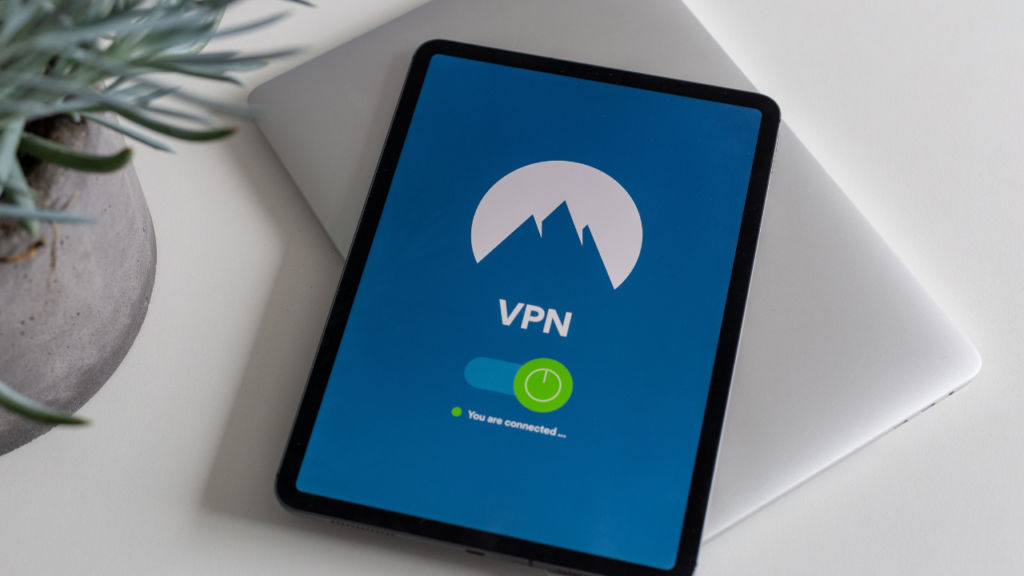How To Cancel Your Peacock Subscription
DataProt is supported by its audience. When you buy through links on our site, we may earn a commission. This, however, does not influence the evaluations in our reviews. Learn More.
NBC’s streaming service Peacock launched in early 2020 and quickly proved to be a massive success. With 28 million subscribers and an extensive content variety, it’s one of the biggest competitors in the streaming market.
Still, if you want to end your subscription for whatever reason or just downgrade from a premium to a free plan, we’ll explain in this article how to cancel Peacock on desktop and mobile and how to switch to a higher or lower tier.
Quick Overview of Peacock Plans
The Peacock streaming service is available across the US and several other countries – the UK, Ireland, Austria, Germany, Switzerland, and Italy. You can try Peacock for free if you live in any of these countries. Otherwise, you’ll need to use a VPN to access it.
The service has three tiers with different pricing and features:
- The free tier with select content
- Peacock Premium – $5/month with unlimited content, supported by ads
- Peacock Premium Plus – $10/month ad-free unlimited plan
How To Cancel a Peacock Subscription
One interesting thing about Peacock is that canceling payments on any Premium plan doesn’t disable your account afterward. Instead, you’ll be downgraded to the free, limited plan.
Here’s how to manage your subscription and cancel payments:
- Log into the Peacock website through your web browser.
- Click on your account profile icon in the upper corner.
- In Account Settings, select Change Plan. Your current plan will be highlighted.
- Look for the Peacock Free option and select it.
- Click on Change Plan to cancel your Peacock subscription and revert to the free plan.
You’ll receive an email confirmation that your payments have been canceled. The email will include the date when your premium plan will end. Keep in mind that this doesn’t erase your account but pauses payments. If you change your mind, you can restart your premium subscription using this same method.
Canceling Peacock on Mobile
Like most other popular streaming services, Peacock is also available on mobile. The native mobile apps are available on Android and iOS, so in this section, we’ll cover the cancellation process for both platforms.
Managing Peacock Account on iOS
It’s very easy to upgrade or downgrade your subscription via the iOS app on your iPhone or iPad. Here’s how to do it in a few simple steps – although, note that you can cancel Peacock in this way only if you initially subscribed via its iOS app:
- Open the Apple App Store and sign in using your Apple ID.
- Look for the Subscriptions section and tap on Manage.
- Find Peacock the list, tap on Edit, and choose Cancel Subscription.
How To Cancel Peacock on Android
Aside from using your phone’s browser to manage your subscriptions, there’s also a native Peacock app for Android. But we won’t be using the app to cancel the subscription. Instead, we’ll use Google Play:
- Open the Google Play app and head to your profile.
- Select Payments & Subscriptions, then tap on Subscriptions.
- In the list of active subscriptions, find Peacock and tap on it.
- Tap on Cancel Subscription to cancel Peacock Premium on your phone.
Just like with iOS, the subscription management on Android only works if you subscribed through the mobile app. If you used the website to create your account on Peacock, then you’ll have to use the website, as explained above, to cancel payments and manage your subscription.
Conclusion
Like every other subscription-based service, Peacock isn’t very complicated to cancel. Keep in mind that cancellation means disabling further payments. You won’t be reimbursed for the last payment you made to Peacock. But, at least you’re not completely losing access to the service when you cancel, which is one advantage Peacock has over more popular services like Netflix.